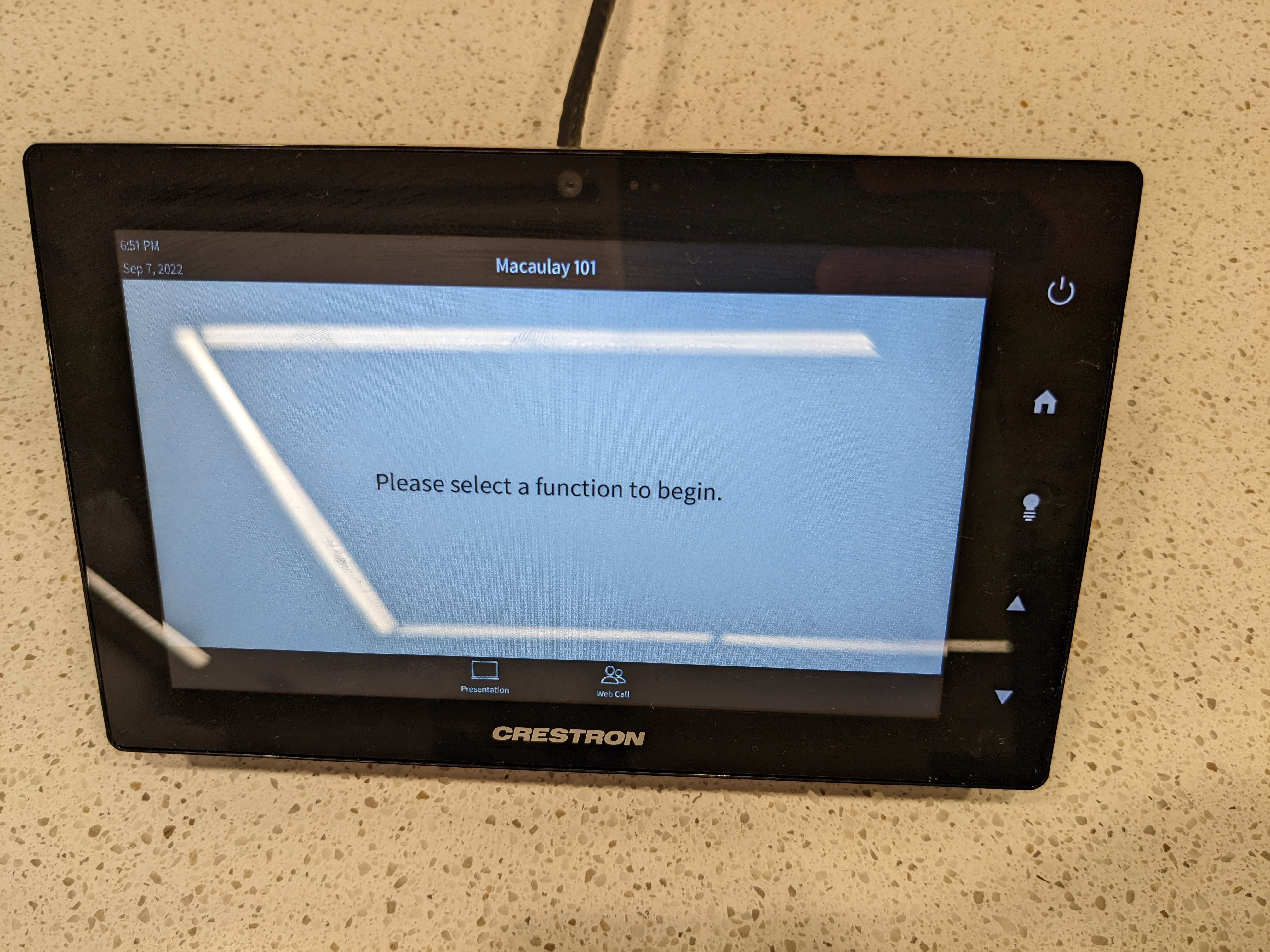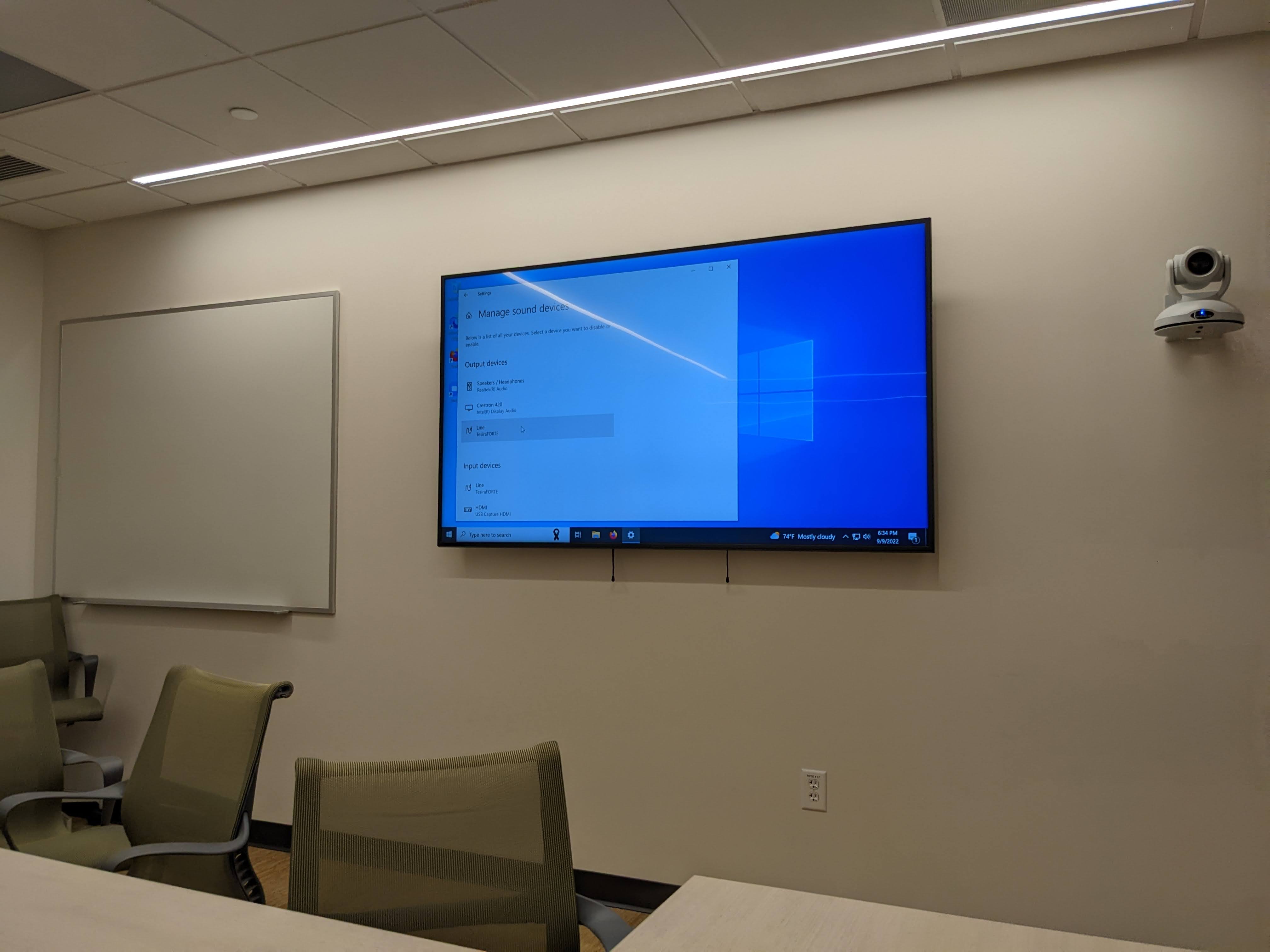- The computer is in the first cabinet to the right of the entrance.
- On the second rack from the bottom, towards the left you find a small DELL computer.
- Press the power button if it is not glowing.
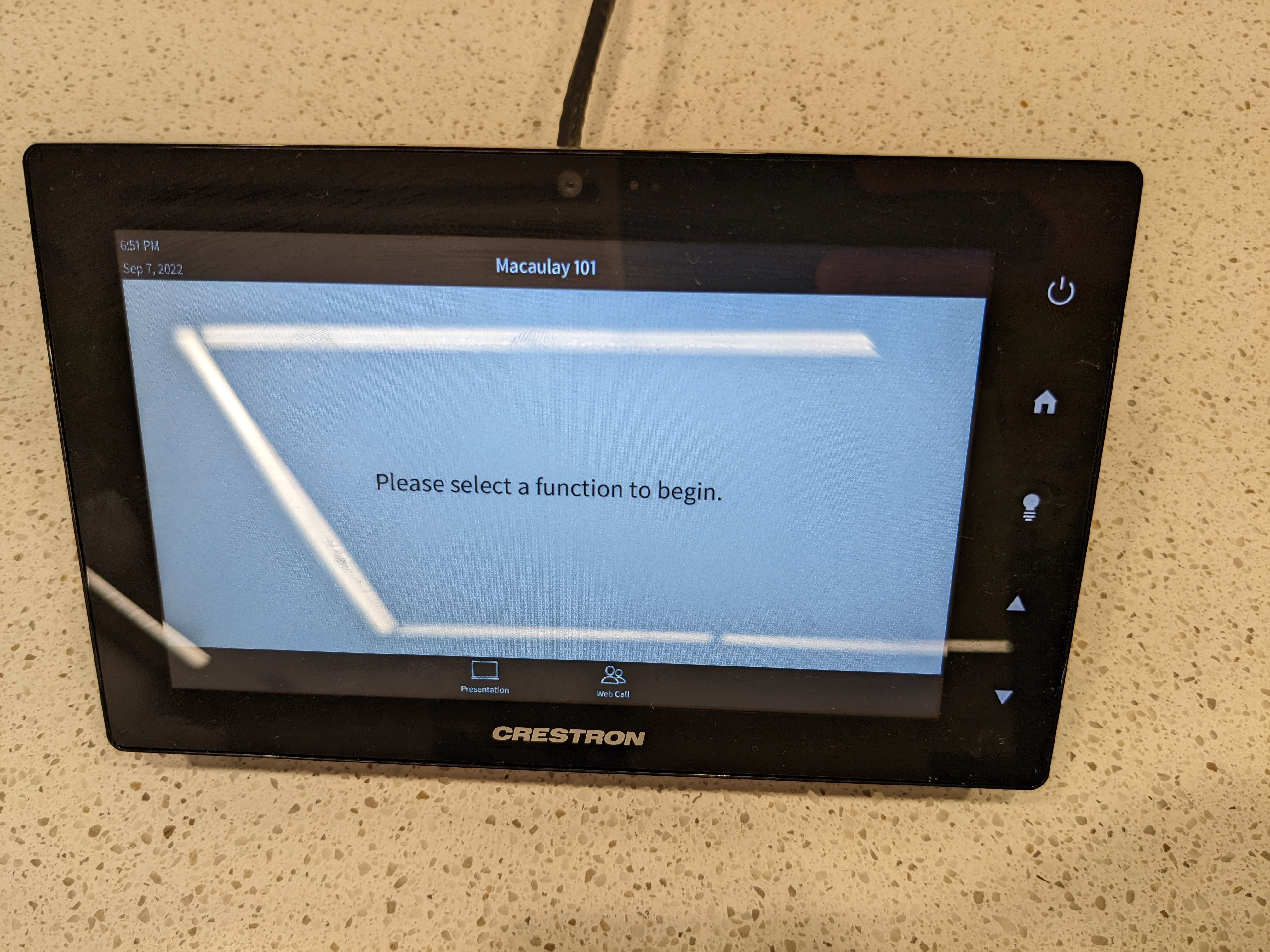
- The black CRESTRON device is on top of the second cabinet to the right of the entrance.
- If its screen is black, touch the ”on” button.
- Now press the “web-call” button on the touch screen (this might take several attempts).

- If the monitor on the wall is not on, turn it on with the remote.
- There should be a Windows Login-screen on the screen.

- Find and use remote keyboard & trackpad.
- Login with JHED@jh.edu and your password.
- Install (first-time only) and start video conference software (e.g.) Zoom on your account
- Log in, join conference like a normal computer
- Choose Camera: Line (TesiraForte)
- Choose Speakers: Line (TesiraForte)
- Make sure the speaker sign on the CESTRON device is unmuted
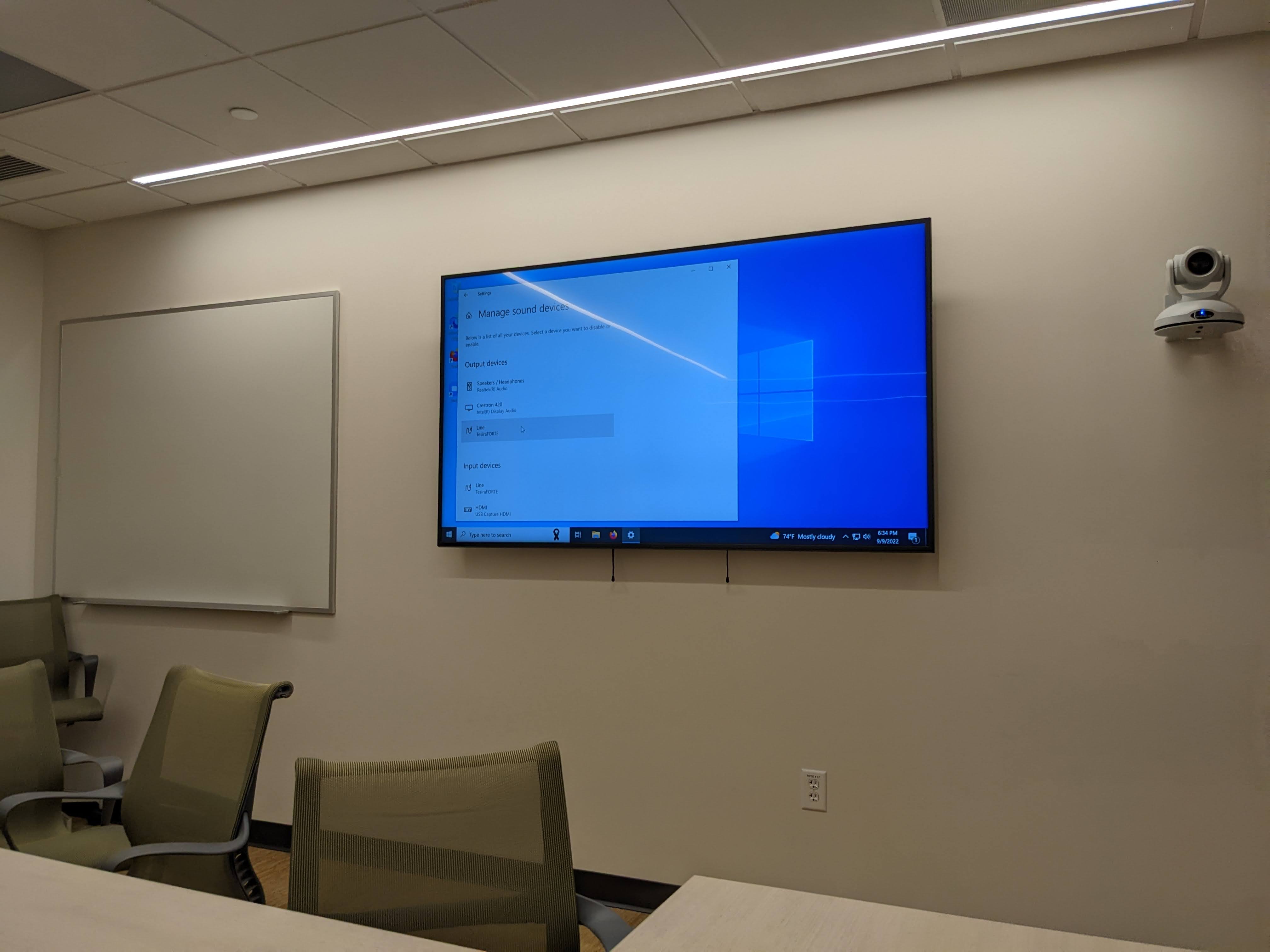
- The microphone hangs from the ceiling, if its lights are red, it is not recording, if its lights are green, it is.
- Try unmuting and muting it on the CRESTRON device.
- Reconnect the computer to the microphone:
- On the computer, navigate:
- Start > Settings > Devices > Scroll down > Sound Settings > Scroll down > Manage Sound Devices > Scroll to Input Devices
- Click on “Line (TesiraForte)”, then Disable
- Scroll down to disabled devices
- Press on “Line (TesiraForte)”, then Enable
- On CRESTRON device press mute/unmute
- If not automatically, select Line as input device in Video Conference Software